Nutanix Self-service Portal is one of the new features included in the new Tech Preview of AOS 5 (Code Name: Asterix).
“Nutanix Self-Service: One of the core capabilities that developers and business users love in the public cloud is the ability to provision applications and virtual machines without the intervention of IT. Nutanix Self-Service is designed to bring this simplicity to enterprise clouds, so that users can deploy applications at any point in time based on policies set by IT administrators.
Admins can create a catalog of projects and assign users (through AD/LDAP integration) and resources (storage, compute, and network) to these projects. Line-of-business users/developers can then login with their credentials, and based on what they have access to, will see these projects and resources. This will radically simplify application development and delivery, as well as bring a lot of automation to the process”.
The following steps describe the process of configuring and managing Nutanix SSP.
1- Access the Self Service from the Prism Main Page or directly using https://CVM:9440/ssp/
2. logon using Prism admin account.
3. Add your AD Details as follows (Recommended to user a Service account with no time limit)
4. Assign an AD group as an admin for the SSP.
5. Once the AD configuration completed, The SSP main page will be opened.
6. Browse to Roles Page, To create a new security role for the LOB Users.
7. Add a name for the new role with the required permissions.
8. Browse to Projects Page, And then click on ‘Create Project’.
9. Add the Project Name, Users and the Role.
10. Browse to the VMs Page to assign the required VM to the new created project.
11. Select the VM, Then select ‘Manage Ownership’ from the action menu.
12. Select the Project and the VM Owner.
13. Now Logon with a user account which member of the new role group.
14. The User can only have access to his own VM and the action is restricted according to the role assigned.
15. Browse to the summary page to review the current state of the VM.
That’s all folks!
Ref.







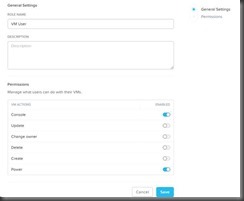






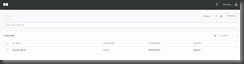

No comments:
Post a Comment