“Nutanix Controller VM (CVM) is what runs the Nutanix software and serves all of the I/O operations for the hypervisor and all VMs running on that host.” Nutanix-bible.
The Controller VM recourses are shown under the VM page In the Nutanix Prism, but you will not be able to change the resources configuration, unless you connected to the Acropolis hypervisor (Host) and modified the configurations using virsh.
“virsh: is a command line interface tool for managing guests and the hypervisor.” Centos.org.
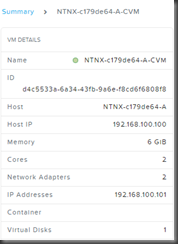
Connect to the Acropolis hypervisor (Host) using the root account with password “nutanix/4u”
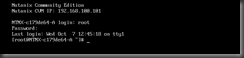
Displays information about the host > virsh nodeinfo
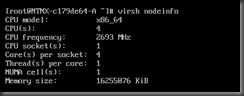
Lists all the VMs on a host > virsh list –all

Displays information about a VM > virsh dominfo VM_Name
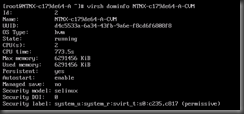
Displays information about the vCPU > virsh vcpuinfo VM_Name
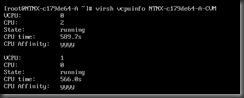
Sets the number of virtual processors > virsh setvcpus VM_name count
Note: The count value cannot exceed the number of processors specified for the guest”

You can increase the number of processors by editing the virsh XML configuration file > virsh edit VM_Name
Ø Change from command mode to insert mode by typing <i>.
Ø Use the arrow keys to move to line “vcpu placement”, increase the value as required.
Ø Go back to command mode by pressing <Esc>.
Ø Save and exit by Typing <:wq>

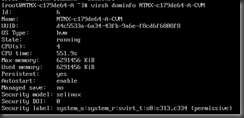
Allocates memory for a guest > virsh setmem VM_Name count
You must specify the [count] in kilobytes. The new count value cannot exceed the amount you specified when you created the guest. A higher maximum memory value will not affect the active guest unless the new value is lower which will shrink the available memory usage.


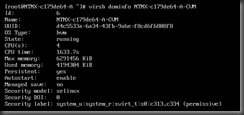
Sets the maximum memory limit for a guest > virsh setmaxmem VM_Name

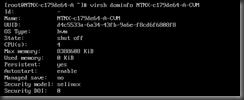
Shutdown the VM > virsh shutdown VM_Name

Reference:
Recommended Community Edition Hardware
CentOS – Managing guests with virsh.
https://www.centos.org/docs/5/html/5.2/Virtualization/chap-Virtualization-Managing_guests_with_virsh.html
The Controller VM recourses are shown under the VM page In the Nutanix Prism, but you will not be able to change the resources configuration, unless you connected to the Acropolis hypervisor (Host) and modified the configurations using virsh.
“virsh: is a command line interface tool for managing guests and the hypervisor.” Centos.org.
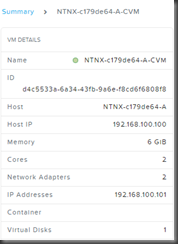
Connect to the Acropolis hypervisor (Host) using the root account with password “nutanix/4u”
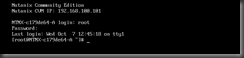
Displays information about the host > virsh nodeinfo
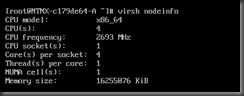
Lists all the VMs on a host > virsh list –all
Displays information about a VM > virsh dominfo VM_Name
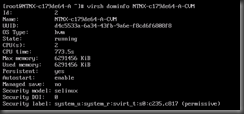
Displays information about the vCPU > virsh vcpuinfo VM_Name
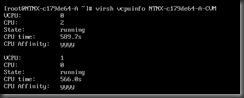
Sets the number of virtual processors > virsh setvcpus VM_name count
Note: The count value cannot exceed the number of processors specified for the guest”
You can increase the number of processors by editing the virsh XML configuration file > virsh edit VM_Name
Ø Change from command mode to insert mode by typing <i>.
Ø Use the arrow keys to move to line “vcpu placement”, increase the value as required.
Ø Go back to command mode by pressing <Esc>.
Ø Save and exit by Typing <:wq>
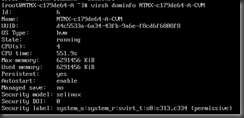
Allocates memory for a guest > virsh setmem VM_Name count
You must specify the [count] in kilobytes. The new count value cannot exceed the amount you specified when you created the guest. A higher maximum memory value will not affect the active guest unless the new value is lower which will shrink the available memory usage.
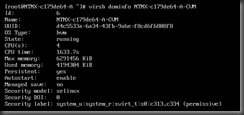
Sets the maximum memory limit for a guest > virsh setmaxmem VM_Name
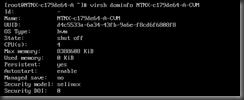
Shutdown the VM > virsh shutdown VM_Name
Reference:
Recommended Community Edition Hardware
CentOS – Managing guests with virsh.
https://www.centos.org/docs/5/html/5.2/Virtualization/chap-Virtualization-Managing_guests_with_virsh.html

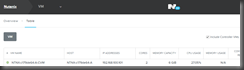
No comments:
Post a Comment